4C Stage 2 Tune ECU Immobiliser Coding
 | Step 1: Fit CAN Logger 2000 to OBD port of target vehicle with ignition off. Turn
on ignition for 5 seconds (do not start the engine)to ensure immobiliser
data has been captured. Then switch off ignition and remove CAN Logger
2000 from the vehicle. |
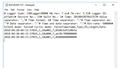 | Step 2: Connect the micro USB from the CAN Logger 2000 to aWindows PC. The
CAN Logger 2000 will appear as a temporary storage device (i.e. USB
memory stick) in Windows and can be opened in Windows Explorer.
Every time that the immobiliser data is captured, anew TXT file is created
on the CAN Logger 2000. The file will have the timeand date when the
immobiliser data was captured. Rename the file withthe registration of
the vehicle so that the immobiliser data is recorded with the registration.
Open the file in Windows by double clicking the file name. It will open in
Notepad and should look as below: |
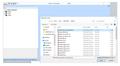 | Step 3: Open SXTune and the target calibration file (make sure it is the correct
file for the specification of the engine/turbo etc.). |
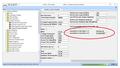 | Open ‘Auxiliary Functions’ group, ‘Auxiliary Functions Variables’ and at the
bottom of the list of parameters are two boxes ‘Immobiliser Code Bytes 1-4’ and ‘Immobiliser Code Bytes 5-8’. |
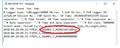 | Step 4: Go back to the immobiliser data in Notepad and copythe first 8
characters from the line that starts ‘10a001, 7, 05…………’ into the
‘Immobiliser Code Bytes 1-4’ box.
NB you MUST include in the 0x at the start, and the code will ALWAYS
start with 0x05. If it doesn’t start 0x05 then you are looking at the wrong
data. |
 | The bytes to copy from the above example are 0x0560c6d5. After entering the data, press return or click on the next box to store the
values. |
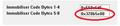 | Step 5: Repeat Step 4 with the next 8 characters and copy into the ‘Immobiliser
Code Bytes 5-8’ box.
NB you MUST include the 0x at the start. You will notice that there are
only 6 characters remaining to copy, so add ‘00’ atthe end to make it up
to the 8 characters required. In this example the code will be 0x320b5e00. After entering the data, press return or click on another box to store the
value. |
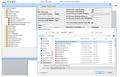 | Step 6: Save the calibration file with a new name includingthe registration of the
vehicle, so that it can be programmed into the ECU for this vehicle. |
Related Links: 4C stage 2 ECU fitment | 4C gearbox oil cooler fitment

